In today’s world, smartphones have become essential tools for communication, productivity, and entertainment. Among the many features that smartphones provide, iPhones come with a particularly important one — SOS on iPhone. This feature is designed to help users get emergency assistance quickly, ensuring that they stay safe in dangerous or urgent situations. But what exactly does “SOS” mean, and how can you use it effectively? In this article, we’ll dive deep into the Whats SOS on iPhone, how it works, and why it’s a vital tool to have.
What Does SOS on iPhone Mean?
The term SOS stands for “Save Our Souls” or “Save Our Ship,” both of which signify a distress signal. On iPhones, SOS on iPhone refers to the Emergency SOS feature that allows users to quickly call emergency services without having to navigate through various screens. Whether you’re in a dire situation or need help immediately, the Emergency SOS feature ensures that your iPhone can automatically dial emergency services when activated.
In addition to calling emergency services, SOS on iPhone can also send notifications to your emergency contacts, letting them know that you’re in distress. This makes it an incredibly useful feature, especially when you are in a location where you can’t easily make a phone call or when you’re in a state of panic.
How to Activate SOS on iPhone
Knowing how to activate SOS on iPhone can be a life-saver in an emergency. Fortunately, Apple has designed the process to be straightforward and quick, making it easy to trigger the feature when you need it most.
iPhone 8 and Later
For iPhone 8 and later models, follow these steps to activate SOS on iPhone:
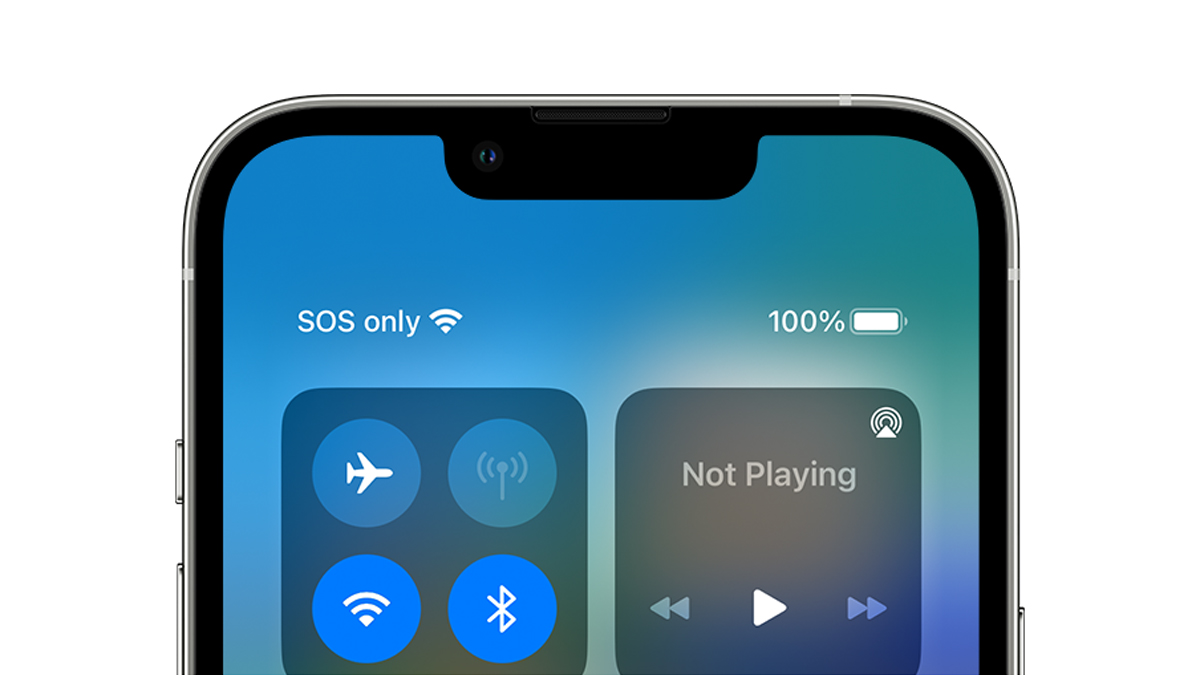
- Press and Hold the Side Button: Press and hold the side button (power button) along with one of the volume buttons until the Emergency SOS slider appears on the screen.
- Slide to Call Emergency Services: Slide the slider to the right to call emergency services immediately.
- Auto-Dial Option: If you continue holding the buttons after the slider appears, your iPhone will automatically call emergency services. This is an important feature in case you are unable to slide the button due to distress or injury.
iPhone 7 and Earlier
For older iPhone models, including the iPhone 7 and earlier, the steps to activate SOS on iPhone are slightly different:
- Press the Side Button Five Times: Rapidly press the side or top button five times in quick succession. This will trigger the Emergency SOS feature.
- Call Emergency Services: Your iPhone will automatically dial emergency services. Depending on your settings, your emergency contacts will also be notified.
What Happens After Activating SOS on iPhone?
Once you activate SOS on iPhone, several actions take place:
- Emergency Call: Your iPhone will immediately call emergency services, depending on your region. The number dialed varies, but it will always connect you to the appropriate emergency number in your country (e.g., 911 in the US, 112 in many European countries).
- Notify Emergency Contacts: If you’ve set up emergency contacts on your iPhone, the system will notify them about your emergency. A message is sent that includes your location (if Location Services is enabled), which can be crucial for rescuers to find you quickly.
- Medical ID: If you’ve set up your Medical ID on the Health app, it can be accessed by emergency responders, allowing them to view your medical information like allergies, blood type, and any pre-existing conditions.
This combination of automated and manual responses ensures that help is on its way quickly, with minimal input required from you during the emergency.
Customizing SOS on iPhone: Emergency Contacts and Settings
While the SOS on iPhone feature is incredibly useful, it’s important to customize it to suit your needs. This way, you ensure that emergency contacts are notified, and your settings are accurate.
Setting Up Emergency Contacts
To set up emergency contacts for SOS on iPhone, follow these steps:
- Open the Health App: On your iPhone, open the Health app.
- Tap on Medical ID: Scroll down and tap on the “Medical ID” tab.
- Add Emergency Contacts: Tap “Edit” in the upper-right corner. From here, you can add emergency contacts from your Contacts list. These people will be notified if you activate SOS on iPhone.
Enabling Location Services
Location services are vital to ensure that emergency responders can find you quickly. Here’s how to enable Location Services for SOS on iPhone:
- Open Settings: Go to Settings on your iPhone.
- Select Privacy: Tap “Privacy” and then “Location Services.”
- Enable Location Services: Ensure that Location Services is turned on. Additionally, you may want to enable “Share My Location” for emergency contacts to get your real-time location when you use SOS.
The Role of SOS on iPhone in Safety
In addition to emergency services, SOS on iPhone plays an important role in overall safety. Whether you’re hiking, traveling, or simply in a high-risk situation, this feature ensures that you have a quick way to ask for help.
Benefits of SOS on iPhone
- Quick Access to Help: In moments of panic, you don’t have to waste time searching for the emergency number or trying to remember which contacts to call. SOS on iPhone gives you direct access to emergency services.
- Peace of Mind for Loved Ones: When you’re in trouble, it can be reassuring to know that your emergency contacts are automatically notified, ensuring that help arrives even if you’re unable to communicate.
- Location Tracking: In critical situations, the ability for emergency services to track your location is invaluable, especially in cases where you can’t speak or are unconscious.
Limitations of SOS on iPhone
While SOS on iPhone is a powerful tool, it does have some limitations. For example:
- Network Connectivity: If you’re in an area with no cellular or Wi-Fi connection, the feature may not work as intended.
- Accidental Activation: In some cases, you might accidentally trigger the feature, especially when the side or volume buttons are pressed too many times. However, iPhones allow you to cancel the emergency call if you realize the activation was unintentional.
Conclusion: The Importance of Whats SOS on iPhone
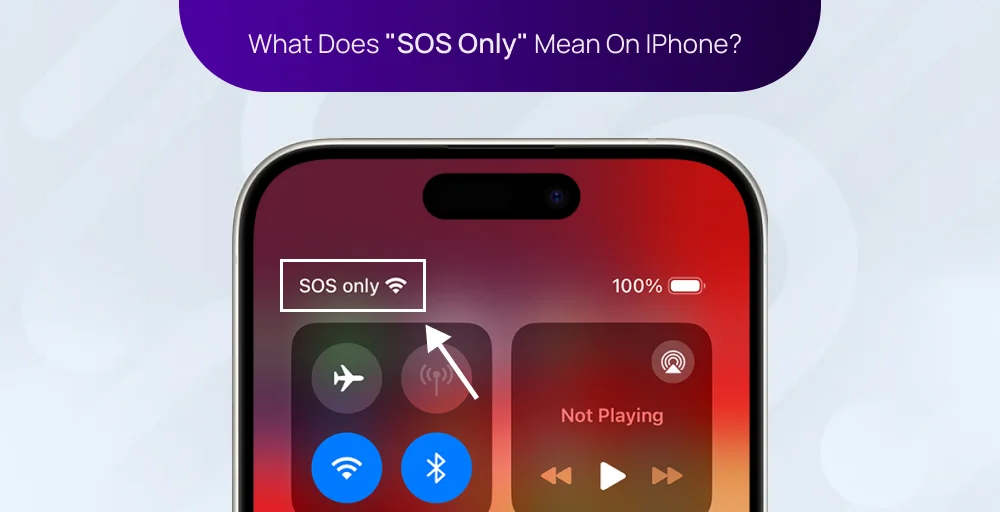
What SOS on iPhone is much more than just a simple emergency feature; it’s a lifesaver. By allowing users to call emergency services quickly, notify contacts, and share critical information like location, iPhones ensure that users can access help when they need it most. It’s important to set up your emergency contacts and enable Location Services to fully maximize this feature.
Whether you’re navigating unfamiliar areas, hiking in remote locations, or simply want to feel more secure in your everyday life, understanding and activating SOS on iPhone can provide peace of mind and ensure that you’re prepared for the unexpected. Always remember that emergencies can happen at any time, and knowing how to use this life-saving feature could make all the difference.
